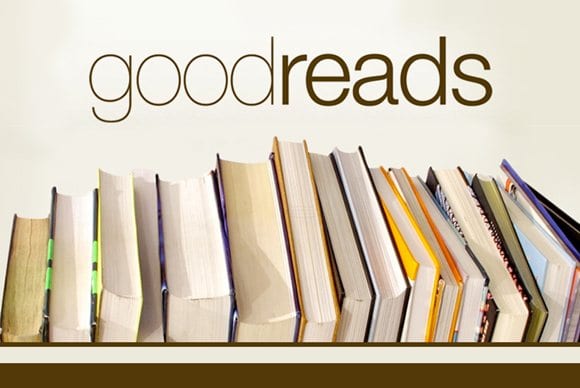 If you’re anything like me, you can lose track of time perusing through Goodreads. Whether it’s from friends' feeds or booklists, I find no end of fodder for my to-read pile. Sometimes a book sounds so great, that I want to get my hands on it right away!
If you’re anything like me, you can lose track of time perusing through Goodreads. Whether it’s from friends' feeds or booklists, I find no end of fodder for my to-read pile. Sometimes a book sounds so great, that I want to get my hands on it right away!
Luckily for me, there is a very simple way to add the St. Louis Public Library's catalog link to the Get a Copy section of your Goodreads page. Here are the steps!
Click on your profile picture and choose "Account settings" from the dropdown menu.
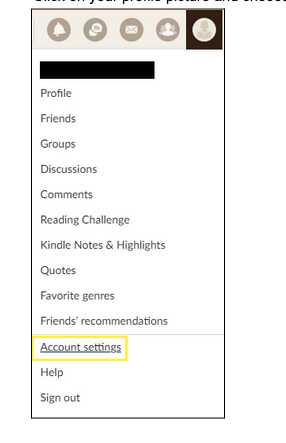
Select the "Book Links" tab and click "add a new link."
Copy and paste the following values into the fields on the "Create a New Book Link" page.
Link name: St. Louis Public Library
ISBN search: https://slpl.bibliocommons.com/v2/search?query=#ISBN#&searchType=smart
ISBN 13: https://slpl.bibliocommons.com/v2/search?query=#ISBN13#&searchType=smart
title search: https://slpl.bibliocommons.com/v2/search?query=#TITLE#&searchType=title
Click the "Create Book Link" button when you’re done!
Now, whenever you want to request a book from the library, you can hover over the "Book Links" button and click a direct link to the SLPL catalog.
~ One tip I’ve learned as I’ve been playing around; if something isn’t showing up in the catalog that you’re sure should be there, try a different edition. You can change editions by clicking the "Other Editions" link when you hover over the Goodreads cover image as shown below.
I hope you’ve found this tutorial helpful. Happy Reading!
~ Amanda, assistant manager at Carpenter Library


Add a comment to: How to add an SLPL Catalog link to Goodreads